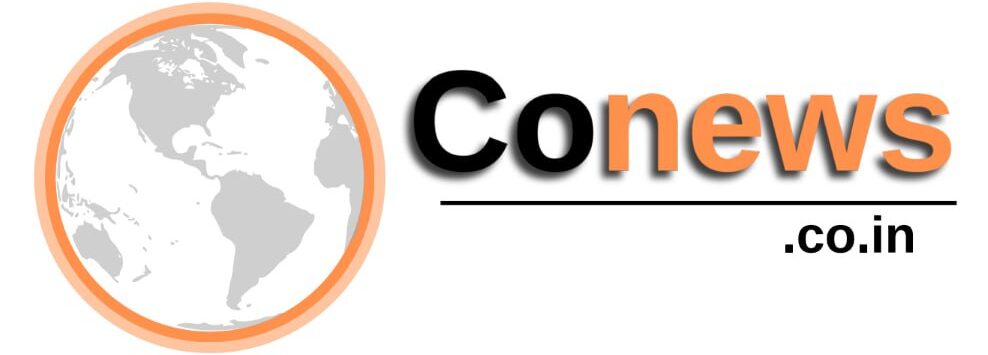[ad_1]
Quest 3S is here and brings with it an undeniable value considering its price and capabilities. But many longstanding gripes—largely related to Meta’s Horizon OS—apply here just the same.
Quest 3S Review Summary

Quest 3S is the best value you can find in a VR headset today when considering its $300 starting price, content library, and overall capabilities. It’s an excellent starting point for anyone who wants to check out VR for the first time.
Even though Quest 2 also launched at $300, Quest 3S is an even better value because Meta’s headsets have only become more capable, while the range of games and apps has grown and improved since the launch of Quest 2. The Quest ecosystem overall has drawn the focus of the majority of VR developers, meaning most new VR games are available on the ecosystem. And Quest 3S has the same horsepower as Quest 3, meaning you’ll get to see improved graphics compared to what Quest 2 was capable of.
If you’re new to VR and want to find out what it’s all about, it’s hard to imagine recommending anything other than Quest 3S—especially because it doubles as a PC VR headset, meaning if you happen to have a high-end gaming PC you can also get access to some must-play VR games that are exclusive to PC, like Half-Life: Alyx.
If you’re a VR user who has spent a lot of time using a Quest 2, PC VR, or PSVR headset, and are looking to join the modern Quest ecosystem, we still recommend Quest 3 because its higher resolution and class-leading lenses offer a notably sharper image and slightly wider field-of-view. These improvements will be appreciated most by those who have already spent lots of time in VR.
Quest 2, Quest 3S, and Quest 3 have always been good at playing immersive games, but the underlying Horizon OS software that powers them continues to be rough around the edges as Meta has prioritized adding features rather than polish. Using the main Horizon interface for spatial computing tasks like web browsing, finding and installing apps, and adjusting the headset’s settings is almost never without small bugs, inconsistent interface behavior, confusing layouts, and visual stutters.
It might seem like an odd critique considering that Meta definitely has the most comprehensive and capable software stack of any standalone headset on the market. But just being ‘better than the rest’ doesn’t necessarily make the headset’s core software experience good enough. That’s because Quest headsets don’t just compete with other headsets; they also compete with other forms of in-home entertainment like gaming consoles, smart TVs, tablets, and smartphones, which are often significantly easier to use.
Quest 3S Detailed Review
Before we get started, if you’d like to know how Quest 2, Quest 3S, and Quest 3 specs compare for the sake of context, you can find a detailed comparison here.
Visuals

Peering through Quest 3S reminds one very much of Quest 2. That’s no surprise considering Quest 3S has the same lenses and same resolution as Quest 2.
Quest 3S’s clarity (the overall fidelity of the image through the lens) feels decidedly ‘last-gen’, largely owed to the Fresnel lenses that make the display less sharp with added glare. The lenses also have a small sweet-spot, which means the clarity from the center of the lens to the edge drops off quickly. The small sweet-spot doesn’t matter too much for most VR games. But when it comes to doing spatial computing tasks like web browsing or using a virtual desktop, it’s noticeable because you need to move your head more often rather than being able to simply peer toward something at the edges of the lens with your eyes alone.

There are some visual improvements over Quest 2 though. Because Quest 3S has the same processor and power as Quest 3, it generally renders the view in the headset at a higher resolution which improves sharpness a bit. That extra power also means games can run higher graphics settings, often meaning more detailed textures, models, and improved lighting.
Even though Quest 3S can run the same graphical settings as Quest 3, the image through Quest 3—which has both better lenses and a higher resolution—is clearly the winner.
Quest 3S has one other big visual improvement over Quest 2: its mixed reality view. Although they share the same lenses and same display, the cameras on Quest 3S—which show the outside world through the headset—are now color and significantly higher resolution. Quest 2’s cameras were very low resolution, black & white, and didn’t offer a very pleasant view of the world. Because of this, using mixed reality on Quest 2 felt more like a hack than a proper feature.

With better cameras, mixed reality feels like a real benefit on Quest 3S. The resolution of the mixed reality view is still far from what your eyes see in real life, but it’s just good enough to want to use. By default you’ll be greeted with the view of your own room when you put on the headset (rather than being whisked away to a fully virtual environment). This makes for a much more pleasant transition into and out of VR, a nicer way to do basic spatial computing activities (like web browsing and movie watching), and makes mixed reality games feel much more viable.
Overall the visuals in Quest 3S look… fine. It’s perfectly capable for the games the headset can run, but still lower sharpness than you’d want if you planned to use the headset primarily for spatial computing tasks like web browsing, movie watching, and virtual desktop. Quest 3 gets closer to being ideal for those things, but even it still falls a bit short of ideal.
Audio
Quest 3S lacks a 3.5mm jack, unlike Quest 2 and Quest 3. Luckily it shares effectively the same audio quality as Quest 3, which we find is better than Quest 2 and good enough that most people won’t feel the need to add their own headphones. Though, if you want to, you can use your own headphones via USB-C.
We’d still love to see an ‘elite audio strap’ added to Meta’s official Quest accessory lineup, which would ideally combine high-quality off-ear headphones with existing ‘elite strap’ designs.
Tracking & Controllers

When it comes to headset tracking, Meta consistently has the best inside-out tracking in its class. Aside from annoying software-related stutters, Quest 3S tracking is robust and handles low light situations well enough.
Unlike every Meta headset that has come before it, Quest 3S lacks a proximity sensor inside the headset, which means the screen doesn’t automatically turn on or off when you put on or remove the headset. It feels a little weird coming from other headsets, but it’s not a major inconvenience to just press the little standby button on the side when you pick it up.
Quest 3S uses the same Touch Plus controllers as Quest 3 which are also class-leading in terms of inside-out controller tracking. They’re compact, reasonably high-quality, have decent haptics, capacitive sensing on the thumbsticks and buttons, and excellent battery life. Overall there’s little to complain about regarding the controllers—they do their job well.
However, one downside of the Touch Plus controllers continues to be that they use replaceable batteries rather than rechargeables. Ostensibly this is a cost reducing measure, as Meta solves that problem itself with an official Quest Compact Charging Dock which includes custom rechargeable batteries that enable wireless charging when placed in the dock (the headset still needs to be plugged in). Note that Meta’s previously available Quest 3 Charging Dock also charges the Touch Plus controllers, but will not charge Quest 3S because the headset lacks special contact points on the bottom which are unique to Quest 3.

The controllers offer impressive tracking which feels equivalent to how they operate on Quest 3. While it’s possible for the controllers to lose tracking when put into blind spots for extended periods (like behind your head or back), the controllers do a good job of compensating if they’re only briefly out of view of the headset. Most VR games today also account for (or outright avoid) interactions that would put the controllers in tracking blind spots for long periods.
Hand-tracking on Quest headsets has gotten better over the years. On Quest 3S it’s a ‘nice-to-have’ feature when you want to do something quick in the headset like click a button, or want to consume media—where only simple inputs like play, pause, and seek are needed—without bothering with the controllers.
But hand-tracking on Quest 3S (and Quest 3 for that matter) can still be frustratingly inaccurate at times. The design of Horizon OS doesn’t help the matter with its poor input affordances, feedback, and targets that are often insufficiently sized given the limited accuracy. This undercuts the headset’s usability when using hand-tracking for basic spatial computing tasks.
Quest 3S improves hand-tracking in at least one meaningful way however. New IR LED lights on the front can invisibly illuminate your hands in front of the headset, improving hand-tracking in low-light scenarios. This makes hand-tracking more usable in dimly lit rooms and at night. Hand-tracking even works well in a pitch black room, which is not the case for Quest 3; this is perhaps the only notable scenario where Quest 3S outperforms Quest 3.
Ergonomics

Quest 3S is essentially the same size and weight of Quest 2 and Quest 3. Ergonomically speaking, it’s nearly identical too.
Unfortunately that means Meta has paired it with a soft strap out of the box. Everyone has a different head shape, so mileage varies, but we’ve just never found the soft straps of Quest 2, Quest 3, and now Quest 3S, particularly comfortable for long-term use.
In particular, the strap tends to graze the ears instead of going around them, which can be annoying for long sessions. Without any counterweight on the back of the strap, the headset also starts to feel front-heavy pretty quickly. This can be alleviated somewhat by being cautious about how much you tighten the rear strap (instead let the top strap do as much of the lifting as possible, with the rear strap as minimally tightened as possible while still keeping the headset on your face). This is made more challenging by the odd tightening mechanism on the soft strap which makes it difficult to make small adjustments.

As with its siblings, an improved headstrap is the very first thing we recommend to anyone thinking about getting accessories to improve their experience. A rigid strap with some counterweight on the back and a dial for tightening means significantly greater comfort.

Fortunately Meta was careful to make the Quest 3S strap attachment point largely identical to the one on Quest 3, which means the vast majority of third-party Quest 3 straps are equally compatible with Quest 3S. And that means there’s already huge variety to choose from—you can find our top Quest 3 (and now 3S) headstrap picks (and other accessories) here.
If you’re coming from Quest 2, you’ll find that the headset inherently feels a little less taxing to use simply because the improved passthrough view of Quest 3S eases the transition into and out of VR. And a new button on the bottom of the headset makes for a convenient shortcut to turn passthrough on and off. On Quest 3 you can activate the same shortcut by double-tapping on the side of the headset, but many people are unaware of the feature, so having a dedicated button is an improvement.
Continue on Page 2: Games, Apps, and Horizon OS »
Games & Apps

Although it can do more, playing fully immersive games and experiences is definitely the main use-case for Quest 3S and what it’s best at.
While there remains some older PC VR gems that the headset can’t access (unless you have a high-end gaming PC to pair it to), the vast majority of VR games today are released either exclusively on the Quest platform (called the Horizon Store), or concurrently with other platforms. That means Quest 3S has access to a large and growing library of the biggest VR games and experiences being made today.
Compared to the launch of Quest 2, the Horizon Store has only grown in both breadth and depth. You can find viral indie hits like Gorilla Tag or jump into big-named platform exclusives like Assassin’s Creed Nexus VR or Asgard’s Wrath 2. And between a wide range of games in Early Access or built inside of Meta’s Horizon Worlds social platform, there’s a lot to explore.
Because Quest 3S shares the same performance specs as Quest 3, it can play the same games at the same graphical settings. That means it not only has access to the newest games (like the upcoming Batman: Arkham Shadow) but you can also be confident that it will be supported for as long as Quest 3.
With some exceptions, the vast majority of Quest games on the Horizon Store unfortunately don’t have the scope or polish that you might expect from games on any of the big three game consoles. So if you’re looking for polished experiences, you’ll need to do some research to sort through the huge library to find the content that scratches that itch.
We’ve got our own recommendations for the first Quest games you should consider buying, and for the best free Quest games you can find.
The Horizon Store is also home to many interesting non-game apps that span the gamut from education to travel to meditation, and much more. If you’re the creative type, you can find a number of interesting tools for creative endeavors like sculpting, painting, and animating in VR.
Horizon OS

Horizon OS is the name Meta uses for the core Quest software—the interface and features you use when not inside of an immersive app.
The company has been rapidly adding to the Horizon OS feature set. You’ll find a full-blown web browser, a virtual desktop for using your headset as a display for your Mac or Windows computer, a media player for viewing side-loaded content like photos and spatial videos, and more.
Recent changes enable free-form window management, allowing you to, say, open a web browser to pull up a YouTube video and maximize it like a huge TV, then open another browser window and pull it into your lap to browse twitter like a tablet.
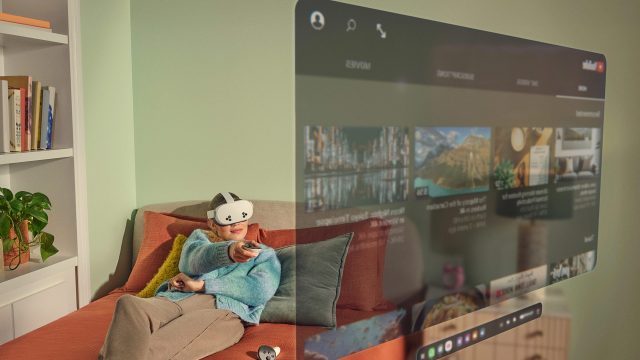
On paper, Horizon OS has a lot of built-in capabilities. In reality, the OS continues to feel overtly clunky. Using it often feels like using a bolted-on smart TV interface rather than the streamlined interfaces you’d expect from a smartphone or tablet.
Issues with Horizon OS are broad, generally falling into three categories: poor design, inconsistent behavior, and bugs. It would take an entire series of articles to dig into the details, so here I’ll just say that Horizon OS continues to have poor usability. It does more today than it ever has, but cramming more features into the OS doesn’t always mean a better user experience if the features aren’t actually polished and easy to use.
This is a real shame because these issues are largely software and design based—things that aren’t constrained by the headset’s hardware. And the clunk of the user-facing software layer really diminishes the incredible things the headset is actually doing under the hood (the invisible stuff like head tracking, world tracking, passthrough, rendering games and apps with incredibly low latency, etc).
If Meta can figure out how to make real usability improvements to Horizon OS, it could greatly increase the value of Quest 3S over time. But, having seen these issues persist since Quest 2, we aren’t holding our breath.
Disclosure: Meta provided Road to VR with a Quest 3S headset.
[ad_2]
Source link